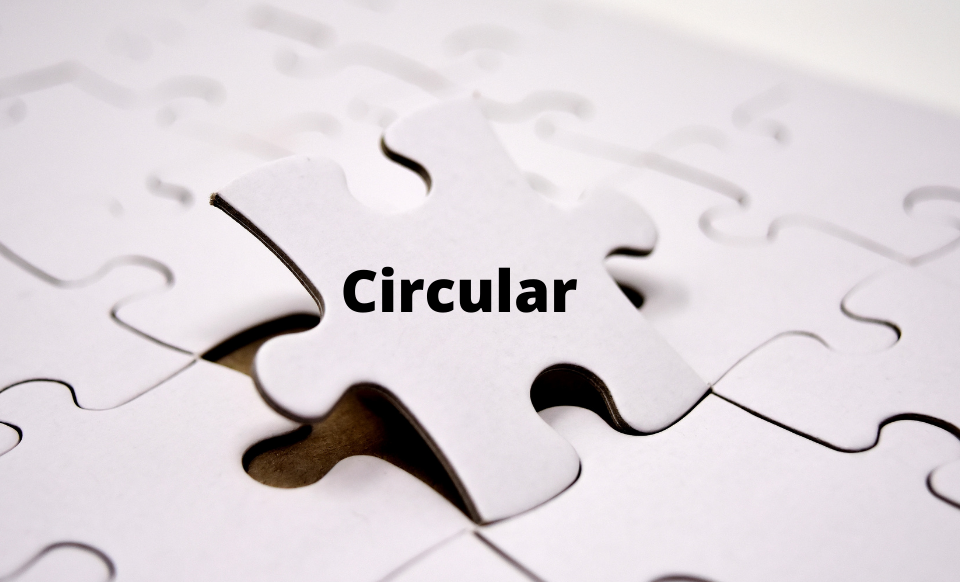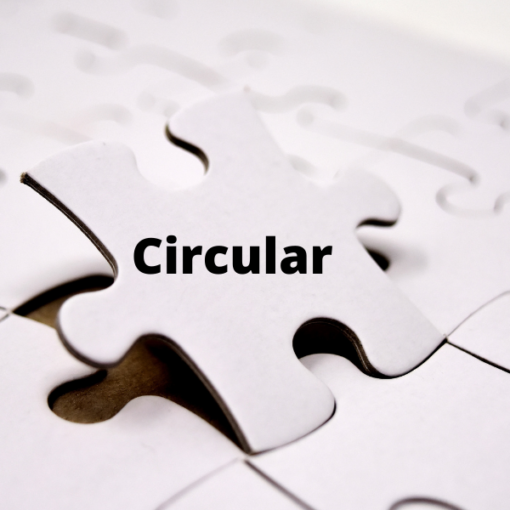This is in continuation to notice no. 20240731-50 dated July 31, 2024. All the enlisted Investment Advisers (IA) are advised to make submission of the periodic report for half year ending on September 30, 2024, through BSE portal. The link of the BSE portal is given below (https://membershipraia.bseindia.com/).
The portal shall be available from October 1, 2024, to October 15, 2024. All the enlisted IAs are requested to download the new excel utility from portal and follow all the steps as per the attached User Manual (Annexure I).
For queries, please refer to Frequently Asked Questions – FAQ (Annexure II) and in case of any further queries please email on [email protected]
All IAs are advised to take a note of the same and ensure compliance.
Meghana Kulkarni Neeky Subramaniam
Deputy General Manager Associate Manager
Membership Department Membership Department
1. Login into BSE RAIA Membership Portal using your credentials on the link. https://membershipraia.bseindia.com/
2. Enter your credentials and click and login.
3. Click on “Compliance Reporting” and sub menu “Periodic Reporting”.
4. Please read carefully below section for instructions to be followed before downloading the excel file.
a) The version of Microsoft Excel in your system should be Microsoft Office Excel 2007 and above.
b) The system should have a file compression software to unzip excel utility file.
c) Make sure that you have downloaded the latest Excel Utility from BSE Membership Website to your local system.
d) Make sure that you have downloaded the Chrome Browser to view report generated from Excel utility
e) Right Click on Workbook File Goto Properties and in Under the General tab, ensure that you check the Unblock box in the Security section, Click Apply, please refresh it and now open the workbook.
f) After following the above steps open the file and ‘Save as’ the file in other location in your system.
g) Open the file saved in new location and start filing.
5. Click on download periodic excel utility as shown below.
6. Select the half year for which the filing is being done. Please note that the same period has to be selected in the excel file as well.
7. Select the BSE Enlistment No. code from the dropdown provided.
8. Post ensuring the system configuration are done, start filling the excel sheet.
9. Fill the General Details sheet. While filling details in the General Details sheet, Row no’s 13,14,15,16, 21,22, 24, are rows with additional information to be filled.
10. If the said field is not applicable, then click on the “No” option.
11. Click on “Yes” option from the dropdown if you have other details to be added and click on “Add Option”.
12. “Add Option” on which you will be redirected to respective sheets.
13. Add the no of rows to be added and “VALIDATE” the sheet after filling the details.
14. After filling all the additional details of General details page, validate the general details sheet by clicking on “VALIDATE”.
15. Now start filling details of Complaints sheet.
16. In the details of complaints sheet, Additional information has to be filled in row 7. And follow the same steps mentioned in points 10,11,12,13 of the user manual.
17. Add the no. of rows to be added and “VALIDATE” the additional sheet after filling the required details.
18. After filling all the additional details of Details of complaints sheet, “VALIDATE” the details of Complaints sheet.
19. Now start filling details of Client sheet. Additional information has to be filled in row 9 and “VALIDATE” the sheet. And follow the same steps mentioned in points 10,11,12,13 in the user manual.
20. “VALIDATE” the details of client’s sheet.
21. Post validating each sheet, go to General Details sheet and click on “VALIDATEALL”.
22. After clicking on “VALIDATE ALL” option in the general details sheet, click on ‘GENERATE XML ‘option. XMl file will be generated, save the xml file.
23. Now upload the Excel sheet & XML file in the portal as shown below:
24. Once the application is submitted check the status of your application under My Application.
FOR SCREEN SHOTS OF THE PORTAL – please refer to the pdf document.
Annexure II – FAQs
Frequently Asked Questions (FAQs)
(Half yearly Periodic reporting – Compliance)
1. Is it mandatory for all Investment Advisers (IA) to submit the half yearly periodic reporting?
Yes. All IAs whose SEBI registration and BSE Enlistment is active as on 31st March and 30th September respectively, are required to submit the half yearly periodic report.
2. Can an IA submit half yearly periodic reporting via mails.
No. Submission of periodic reporting through mails will not be accepted. Half yearly periodic reporting has to be submitted only through IA Member login on
(https://membershipraia.bseindia.com/)
3. Will BSE portal be open for submission of periodic reporting for all IAs?
Yes. BSE Portal will be open for submission of periodic reporting for all IAs whose SEBI registration and BSE enlistment is active as on 31st March and 30th September respectively.
4. What is the due date to submit the Half yearly Periodic reporting?
For 1st reporting period i.e. as on 31/03/2024 – from 21st June 2024 to 5th Aug 2024
For 2nd reporting onwards – within 15 days of the half year ended 31st March and 30th September.
Part A – FAQs related to General Details
5. Can Registered Name and Trade Name / Brand Name be same?
Yes. Registered Name and Trade Name / Brand Name can be same in some cases.
However, in cases where Registered Name and Trade Name / Brand Name are not same, IA to submit data as below:
• Name as registered with SEBI / BSE to be given as Registered Name.
• Name as registered with GST to be given as Trade Name. Registered name and Trade name can be same.
• Brand name is the name an IA uses to advertise apart from its Registered name or trade name. Brand name and Trade name to be given in the same field separated by “/” in case both names are different.
6. Whether data reported as part of periodic submission will be considered as intimation of material change to SEBI / BSE?
No. Reporting as part of periodic submission will not amount to an intimation of material change to SEBI / BSE.
IAs are required to intimate BSE for any material changes carried out along with the relevant checklist on the email ID- [email protected]. The checklists are available on the following link- https://www.bseindia.com/static/iara/IA_enlistandpost.aspx .
7. How to add single/multiple address of branches, websites, social media handles, bank account details, list of directors, shareholding pattern and details of NISM certification in the submission file?
IAs need to select “YES” from the dropdown and a link will be activated post which IA can click on Add link provided against respective fields in the excel file, post which respective sheets will be activated. IAs can input relevant details in these sheets.
8. In case an IA does not have any data w.r.t branches, websites, social media handles, list of directors, shareholding pattern and details of NISM certification, how to enter the data?
In case if IA does not have any data, they need to select “NO” from the dropdown button against each respective fields in the excel file.
IAs to note that at least 1 bank account details to be provided mandatorily.
9. Can an IA report “Contact Person” same as “Principal Officer” or “Compliance officer”?
Yes. If Principal Officer or Compliance Officer are also designated as contact person, then IAs can submit the same information repeatedly in respective fields.
10. If only surprise visit is conducted, what will be the inspection period?
IAs to enter the date of visit of BASL inspecting officer in “Period of inspection” field. Also note that in such cases “Date of Inspection” and “Period of inspection” will be same.
11. What do an IA submit in “Details of inspection” in case inspection is not carried out ?
IAs to skip /keep blank the “Date of inspection” field and all other fields w.r.t inspection should be filled as “NA” in case inspection is not carried out.
12. What should an IA submit in “Number of Advertisements issued during the half year period”?
IAs to provide only unique advertisements numbers issued during the reporting period even if the same advertisement is issued on multiple social media handles/ websites. For e.g. If same advertisement is issued on Facebook, Instagram, YouTube, Telegram- such advertisement will be counted as single advertisement for the purpose of reporting this data.
This number can vary from the number of Advertisements approved by IAASB during the half year period.
PART B – FAQs related to Complaints Details
13. What should be mentioned against point no. 7 i.e. “Break-up of type of complaints received during the period” sub point “Other (please specify)” in complaints details sheet.
IAs need to select “YES” from the dropdown and a link will be activated post which IA can click on Add link to enter complaint reasons other than those specifically mentioned in point no. 7. The total count of such complaints is to be entered against point no. 7 sub point “Other (please specify)” in complaints details sheet.
In case if IA does not have complaints pertaining to “Other (please specify)” then they can mention “0” (ZERO) in complaints details sheet and select “No” in the dropdown provide against this field.
14. In case if IA has received a complaint which has multiple categories, then IA to input such complaint under which category?
IAs to provide one complaint under only one category. In case a complaint has multiple categories, then IA to include such complaints under the category which fits the most.
15. What will constitute complaints from other sources?
Complaints received from clients other than through SCORES portal has to be considered under “Complaints from other sources” category.
PART C – FAQs related to Client Details
16. What should be mentioned against Maximum number of client agreements in force on a single day during the period.
IA to enter maximum number of clients whose agreement were active on any single day during the reporting period.
17. What should be mentioned against point no. 9 “Net Assets under Advice as at the end of the period (in Rs.) (for clients who have opted for AUA based fee mode)” sub point “Other SEBI regulated products (Please specify)”.
IAs need to select “YES” from the dropdown and a link will be activated post which IA can click on Add link to enter multiple other products which are regulated by SEBI such as AIF, PMS etc other than those specifically mentioned in point no. 9. The total amount of such products is to be entered against point no. 9 sub point “Other SEBI regulated products (Please specify)” in client details sheet.
In case if IA does not have products pertaining to “Other SEBI regulated products (Please specify)” then they can mention “0” (ZERO) in client details sheet and select “No” in the dropdown provide against this field.
18. Clarification on point no. 9 “Net Assets under Advice as at the end of the period (in Rs.) (for clients who have opted for AUA based fee mode)” sub point “Other investment products under purview of other financial sector regulators (Please specify)”.
IAs need to select “YES” from the dropdown and a link will be activated post which IA can click on Add link to enter multiple other products which are not regulated by SEBI such as Corporate Fixed Deposits, etc. The total amount of such products is to be entered against point no. 9 sub point “Other investment products under purview of other financial sector regulators (Please specify)” in client details sheet.
In case if IA does not have products pertaining to “Other investment products under purview of other financial sector regulators (Please specify)” then they can mention “0” (ZERO) in client details sheet and select “No” in the dropdown provide against this field.
(Please note: If an IA has considered these products {“Other investment products under purview of other financial sector regulators (Please specify)”} in calculation of AUA for the purpose of charging fees then AUA details for such products to be provided by IAs.)
19. What is FPI?
Foreign Portfolio Investor (FPI) means a person as defined under Regulation 2(j) of SEBI (Foreign Portfolio Investors) Regulations, 2019.